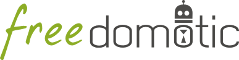
Description: This plugin reads values from an ethernet thermometer by HW-group.com
Type: Driver - Categories: HVAC
Development status: Stable Release
Tested on: All platforms
Developer: Mauro Cicolella
This plugin reads values from an ethernet thermometer by HW-group.com. You can connect up to two sensors of temperature and humidity. Indoor/outdoor sensors are available. Even temperature sensor with flat cable for temperature monitoring in the fridges. More details at http://www.hw-group.com/products/HWg-STE/STE_ip_temperature_sensor_en.html
It works sending periodically SNMP (Simple Network Management Protocol) request to the device using the OID (Object Identifier) specified by the manufacturer (http://ste.hwg.cz/HWg-STE_OID.txt).
All the configuration parameters are included in the hwgste-manifest.xml file. You can use it without any changes.
Each thermometer data are included in a <tuple></tuple> block where you need to specify:
By default the auto configuration feature is enabled (<property name="enable-autoconfiguration" value="true"/>) so the plugin
is able to add a configured thing on the map.
The type of thing is based on the unit read from the sensor: Thermometer for ‘C’. ‘F’ or ‘K’; Barometer for ‘%’.
First of all you have to set this property <property name="enable-autoconfiguration" value="false"/> to disable auto configuration.
Add a Thermometer thing to your Freedomotic environment and then:
HWg-STE reads temperature.The same procedure is required for humidity. In this case you have to add a Barometer thing to the map, set address and protocol as described previously
and assign the trigger HWg-STE reads humidity to humidity behavior.