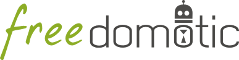
Description: A TTS plugin to convert text to sound based on the eSpeak Speech Synthesizer
Type: Driver - Categories: Speech Recognition & TTS
Development status: Beta version
Tested on: All platforms
Developer: Enrico Nicoletti
This plugin can be used to speak any text after an event occurs. It is completely programmable using the automations system (if this then say that).
Text to speech plugin comes with these predefined commands as
say current timesay current temperature of the termometersay electric device statussay door/window statussay readed motion levelwhich can be attached to any trigger to creates automations like:
if an object is clicked -> say electric device statusa door becomes open -> say door/window status... and so on
say current time or any other say something command, so you can use it as a template for yours@event.object.name)Now your command will be available to be used in automations.
Default voices have a very metallic sound. To have more natural sounding voices
<mbrola-voice> key to the voice you want to use (e.g. mbrola_us1, mbrola_us2 etc)Note
Not compatible with openjdk - Oracle jdk required