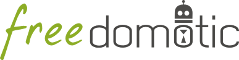
Description: This plugin interacts with a Telegram Bot
Type: Driver - Categories: Access Control & Security, Social
Development status: Prototype
Tested on: All platforms
Developer: Mauro Cicolella
You have to talk to another Bot, called The BotFather. You can start a conversation with the BotFather using this link.
Once you’ve followed the prompt to start interacting with the bot, send the /newbot command to begin the interactive bot-creation process.
First of all the BotFather asks a name for your bot. This is the friendly name displayed when the bot speaks to you. You can choose anything you like.
Then you need to pick a username. Telegram forces all bots to have a username that ends with ‘bot’. This is how you’ll add the bot to Telegram to begin interacting with it. You might, for example, name your bot “MyName’s Bot” and select “MyNameBot” as username.
Once you’ve picked a name and a username, the BotFather will reply with your bot’s token.
That’s all! Your bot is ready to work.
To send a message through the Telegram bot API, you have to provide the ID of the chat with your bot.
So start a conversation with your bot with /start. Then open in your browser the url https://api.telegram.org/bot$TOKEN/getUpdates where $TOKEN is the key provided by the BotFather in previous step.
You’d see a JSON response like the following (if needed go to page source in your browser):
{"ok":true,
"result":[
{"update_id":123123123,
"message":{
"message_id":12,
"from":{
"id":12345,
"first_name":"Bob",
"last_name":"Jones",
"username":"bjones"},
"chat":{
"id":12345,
"first_name":"Bob",
"last_name":"Jones",
"username":"bjones",
"type":"private"},
"date":1452933785,
"text":"Hi there, bot!"}}]}
The chatID is 12345 in this example.
Open the telegram-bot-manifest.xml and set your bot’s token, username and chatID.
Then start the plugin.
when OBJECT_NAME object is clicked write this command Notify event by TelegramSoon we’ll add more examples and info about messages customization.
Note
The plugin is not completed. If you want to follow the development and contribute or submit your comments please go to https://github.com/freedomotic/freedomotic/issues/224